- eCommerce Settings
- Localization
- Import/Export
- API Documentation
- Customizing Your Job Board
- Integrations
- BLOG ARTICLES
- Change Log
- Understanding the HiringOpps Platform
- - Back-Office Admin
Recent Posts
Most Popular
Adding Media to Your Site
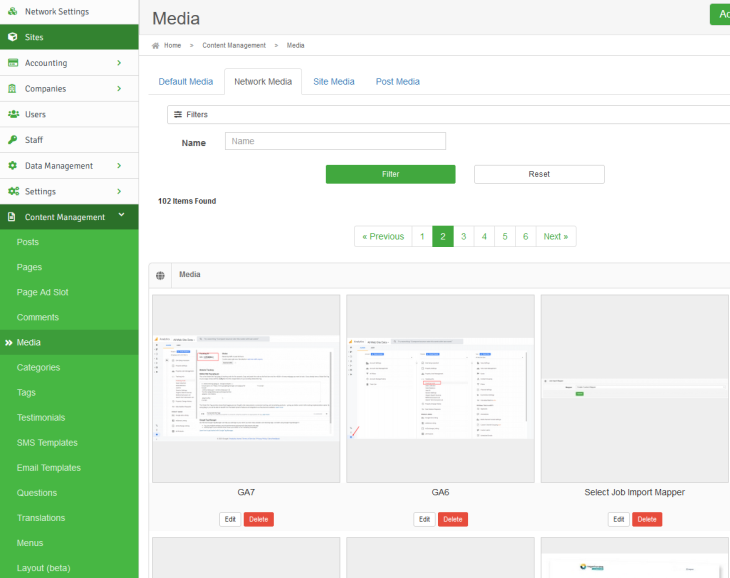
Adding media to your site is an important step for creating an engaging, professional looking website. This article will show how to add media to your site so that it can be used to replace Stock Images or add images or other media to a Post. This process can be used to upload many different kinds of files, including Microsoft Office files, pdfs, and image files.
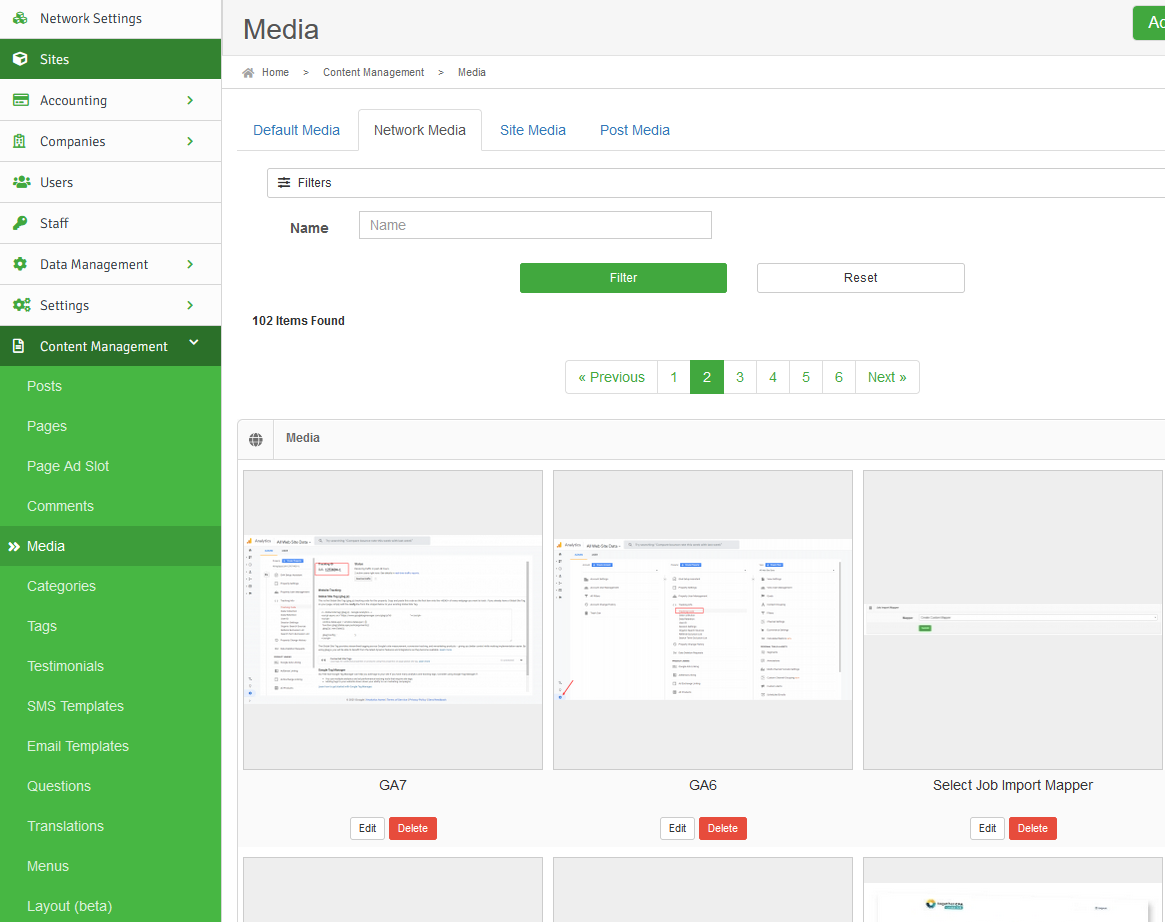
Navigating to Media
Media can be added by going clicking on Content Management from the admin back end page, then click Media. There are several tabs used for different kinds of images.
- Default Media is not used for anything at this time
- Network media is for images that will be used across the network or for networks with a single site
- Site Media is for images that will only be used on one site of a network
- Post Media is for images used in blog posts
Adding an Image
Once you are on the tab you wish to use:- click the Add Media button in the top right
- Name the image, this will be the alt text for the image
- Click the Select File button and navigate to the image in file explorer, select it and then click Open.
- Once the file is named and selected, click Submit to add the image.





Comments