- eCommerce Settings
- Localization
- Import/Export
- API Documentation
- Customizing Your Job Board
- Integrations
- BLOG ARTICLES
- Change Log
- Understanding the HiringOpps Platform
- - Back-Office Admin
- General
Recent Posts
Most Popular
How to Set Up Recurring Subscription Plans
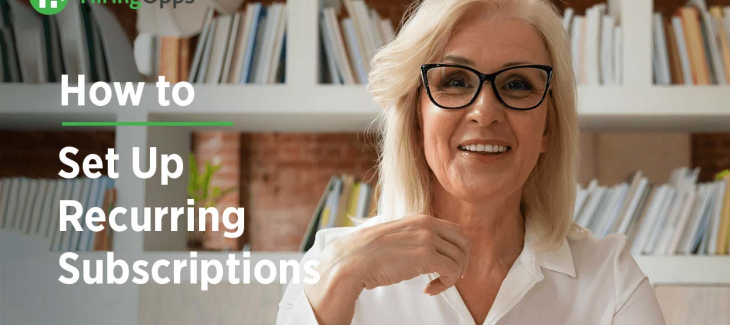
As a HiringOpps Job Board Owner, you can set up Recurring Subscription Pricing Plans for employers. Pricing can be different for different payment periods and with different module limitations for accessing certain features.
You will set up plans so employers can renew if they want to continue posting jobs or accessing your candidate database.
Before you get started, make sure to activate a payment provider/credit card processor within your HiringOpps admin panel.
Navigate to Accounting > Recurring Plans within your HiringOpps admin panel, and click Add Plan in the upper right corner.
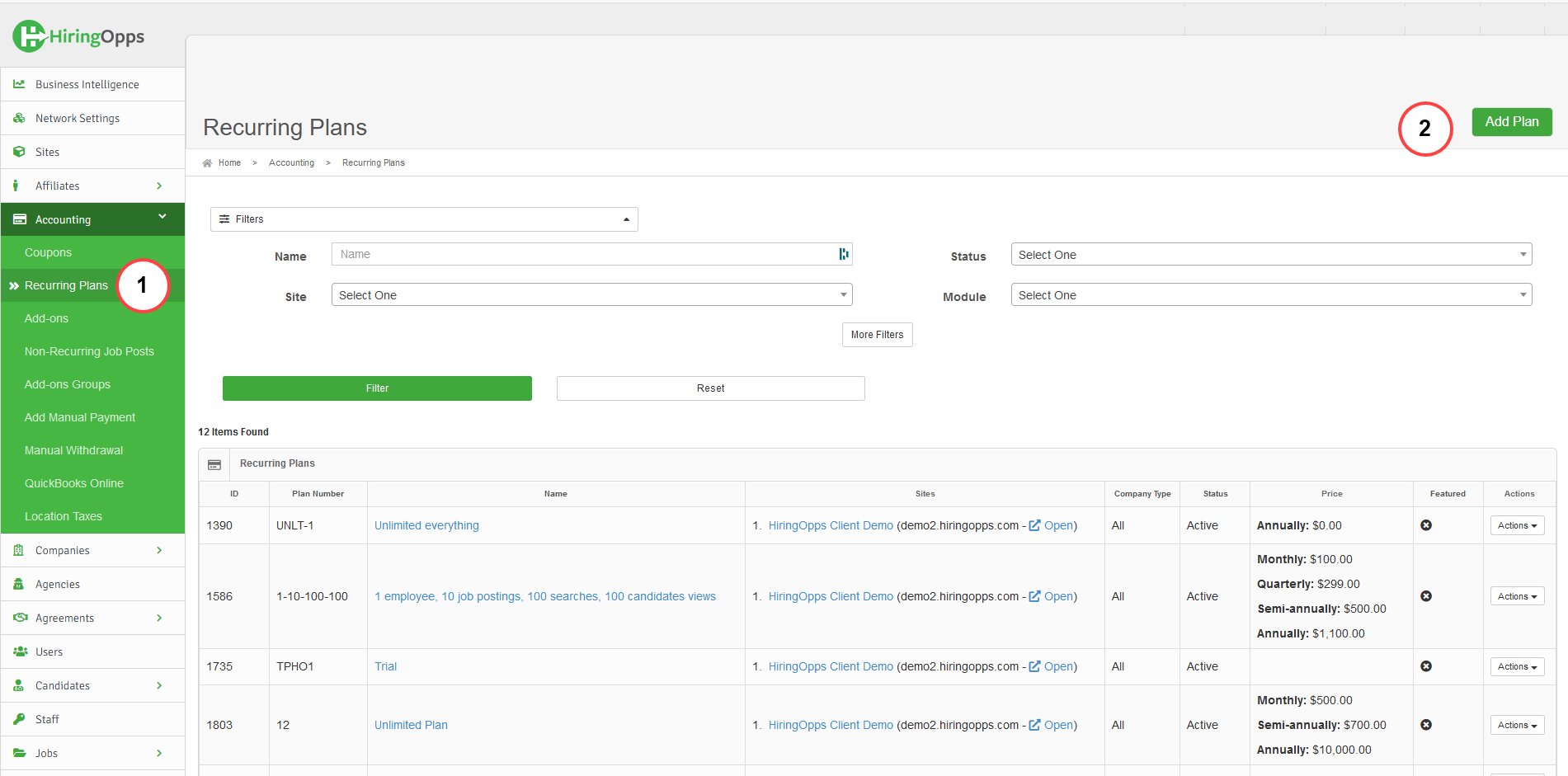
Next, complete the required and optional fields to create a plan.
Name - enter a name for your plan to best describe this to employers, e.g. Basic, Standard, Corporate. This is the public plan name that employers will see.
Plan Number - assign an ID number to your plan. This is an internal number that will not be displayed to employers.
Bypass payment - check bypass payment if you want to allow the plan or add-on to work for free, without payment.
Private - employers will not be able to see this plan or add-on from their dashboard. It will only be available for you as the job board owner to assign to employers.
Weight - this defines the order in which the plan or add-on is listed on the subscriptions page for employers.
Company type - choose the company type you want this add-on to be available for. Leave this blank if you want all company types to be able to purchase this add-on.
Trial plan – If you want new employers who register on your job board to be put on a trial period you would check this box to make this a Trial Plan. On a trial plan, employers can search candidates, view limited candidate profiles and save jobs as drafts. They must purchase a recurring subscription or job posting package to gain full access to the site (contact candidates, post jobs, download resumes, etc.). This is an opportunity for your sales team to vet any new leads and block potential spam leads. NOTE: If you want to a plan as a Trial, check the Trial plan box. If you check this box, you will not be prompted to add pricing. See “Adding/changing trial plans” for more information on trial plans.
Status - select Active to activate the plan or add-on.
Show in Company dashboard – check this if you want the plan and limitations shown in an employer dashboard like this:
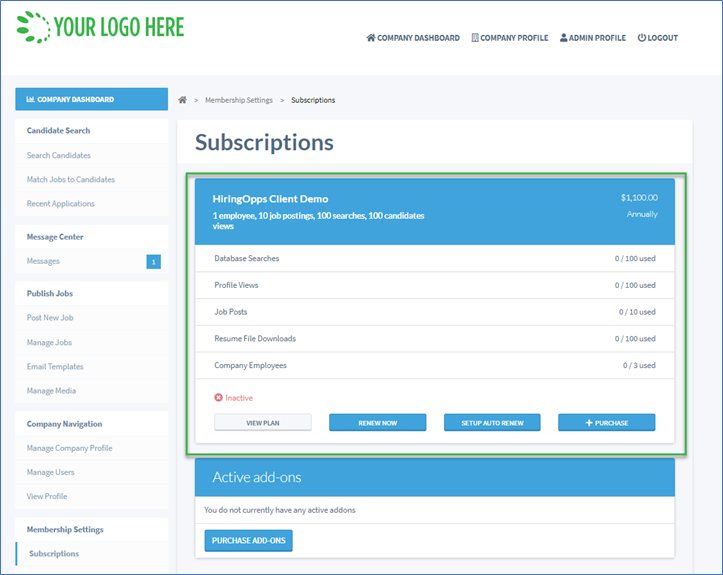
Can be upgraded by - If you have other plans added, you can allow employers to upgrade from those plans to this plan.
Plan pricing - specify the price your employers will need to pay to purchase this plan.
Click Add Price Set to add a price for this plan and choose whether you want to bill your employers on monthly, quarterly, semi-annually (every 6 months) or annually. Note, these are shown on the frontend to employers with the /month language like this:
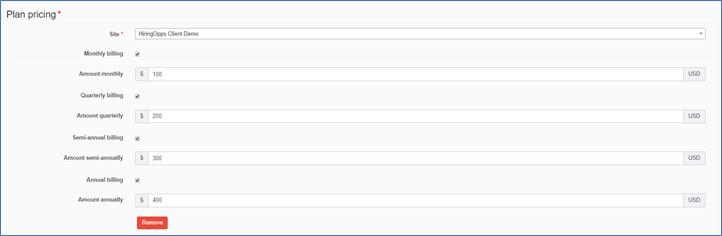
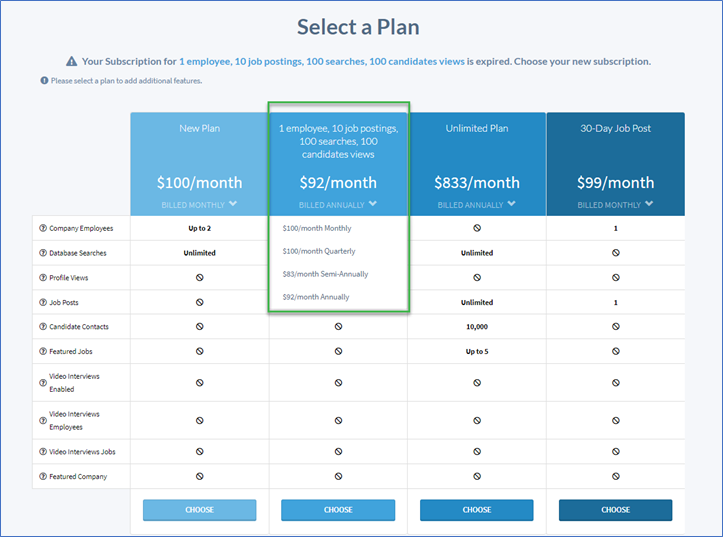
After you’ve set your pricing, you’ll click Add a Limitation to set the plan features. Plan features (or limitations) allow you to create custom pricing plans based on your employers’ needs.
Plan limitations - specify the features you want to include in this plan. You can add any number or combination of limitations to your plans. Just keep clicking Add a limitation to add more limitations.
In each plan, you need to include either Unlimited or specify an amount for the following features because you’re giving employers access to your job board. Employees, Profile Views, Resume Database Searches, Emails and possibly Resume File Downloads too so your employees can download/view the resumes that your candidates upload to their profile.
Limitations can be concurrent (5 employees active at the same time), limiting the number of job postings a Company can post at one time or limitations can limit the total number of job postings a Company can have per month or for their entire subscription period (those with * are minimum requirements for a job posting plan to work for employers).
- *Company Employees - this module gives employers the option to add employees who can access the site. You will generally use the Concurrent type so employers can swap out different employees if necessary.
- *Job Postings - this module gives employers the ability to post jobs. If you want to create a single job post plan, you will just put 1 for the Quantity.
- Featured Jobs - this module allows employers to feature a job, which changes the look of the post in search results and boosts it to the top of the search results page
- Featured Company - this module allows companies to be featured on the site, this adds them to the Featured Company carousel which prominently displays their logo and number of open positions on the page
- Resume Database Searches - this module allows employers to do resume database searches. If you don’t have an established candidate database yet, we still recommend adding this limitation and just not showing it on the frontend in plans.
- Profile Views - this module allows employers to view candidate profiles.
- Emails (Candidate Contacts) - this module allows employers to send individual and batch emails to candidates in your database.
- Resume File Downloads - this module gives employers the option to download candidate resumes.
These other modules are available for you to upsell additional services to employers. Note: They must be handled outside of the HiringOpps platform, but you can sell them using your ecommerce system:
Job Newsletters
You can use this option to upsell an ad in a newsletter email you send to job board candidates outside of the HiringOpps platform.
Company Newsletters
You can use this option to upsell an ad in a newsletter email you send to job board employers outside of the HiringOpps platform.
Eblasts (Small/Medium/Big)
You can use this option to upsell a custom email your team designs to send an email to job board users outside of the HiringOpps platform. Small/Medium/Big are meant to be used for the size of the eblasts (i.e. the number of recipients (500/1,500/2,500).
Custom Email
You can use this option to upsell a custom email your team designs to send an email to job board users outside of the HiringOpps platform.
Custom Social Job Posts
You can use this option to upsell a social media posts that your team would manually post on your social platforms outside of the HiringOpps platform.
Job Post Review & Rewriting
You can use this option to upsell job post review/rewriting services to your employers that your team would handle outside of the HiringOpps platform.
Targeted Advertising
You can use this option to upsell any additional marketing you want to run on behalf of marketing your employers' jobs outside of the HiringOpps platform.
Account Management
You can use this option to upsell a service to manage an employer's account on their behalf.
Company Profile Makeover
You can use this option to upsell a service to add images, logos, videos, company information, etc., to an employer's profile.
Saved Searches
You can use this option to upsell a service to set up saved candidate searches for employers so they will get email notifications as candidates register who match their criteria.
Candidate Dashboard Ad
You can use this option to upsell a banner ad to employers in the candidate dashboard. Note: Your team will have to manually create and add the ad to the candidate dashboard page.
Career Fairs
You can use this option to upsell career fair or other event services to employers. Note: Your team will need to manually manage any information required for external platforms.
Internal Sourcing
You can use this option to upsell internal sourcing services to employers where you search and contact candidates in your database on behalf of the employer.
Account Setup
You can use this option to upsell any services related to setting up an employer account (i.e. your team adds the company, completes their profile, adds their jobs, etc.).
Advanced Reporting
You can use this option to upsell advanced reporting services to employers. For example, if you are integrated with a CRM like Zoho, HubSpot, etc., you could add a company's job board data and create customized interactive dashboards that provide data beyond the standard job views, applies, etc., that the employer sees in the job board dashboard.
Video Interviews (Jobs/Employees/Access)
These should only be added to plans if you have and activate InterviewOpps subscription.
When you check the “Show on site” option that means that the feature will be shown in the plans that employers purchase like this:
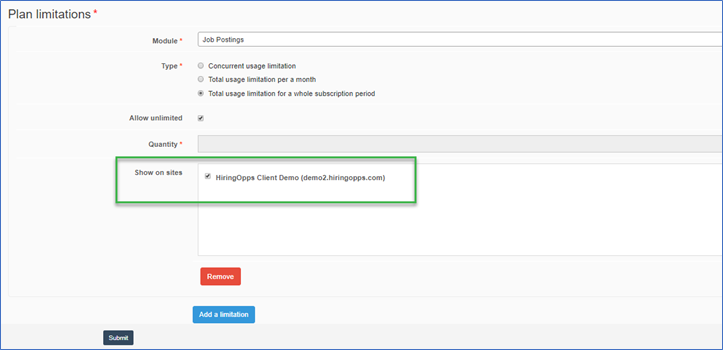
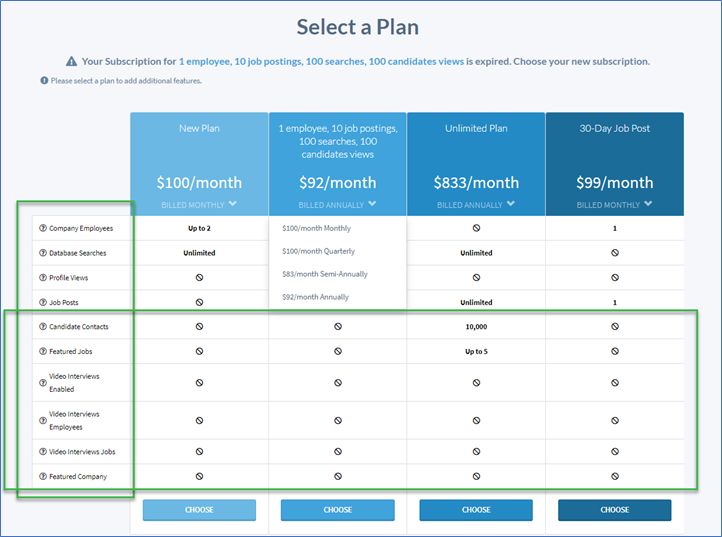
Click Submit to save your subscription.



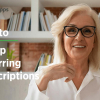

Comments